Have you lost access to your Pi Network account and can’t remember how to log in? Don’t panic—you’re not alone! Thousands of Pi users find themselves locked out every day, especially if they’ve changed phones, lost their old numbers, or simply forgot how they signed up.
If you’re specifically looking to recover your Pi account using your email, you’re in the right place. This guide will give you everything you need to know, step-by-step, in plain, simple English. We’ll also share insider tips and new info that you won’t find in other guides (we checked, and trust us, this one’s better!).
Let’s get started.
What You’ll Learn in This Guide
- How to check if you registered Pi Network with an email
- Step-by-step process to recover your Pi account with email
- What to do if you didn’t use email to sign up
- Common mistakes people make when recovering Pi accounts
- Tips to avoid losing your Pi account in the future
First Things First: Did You Sign Up with an Email?
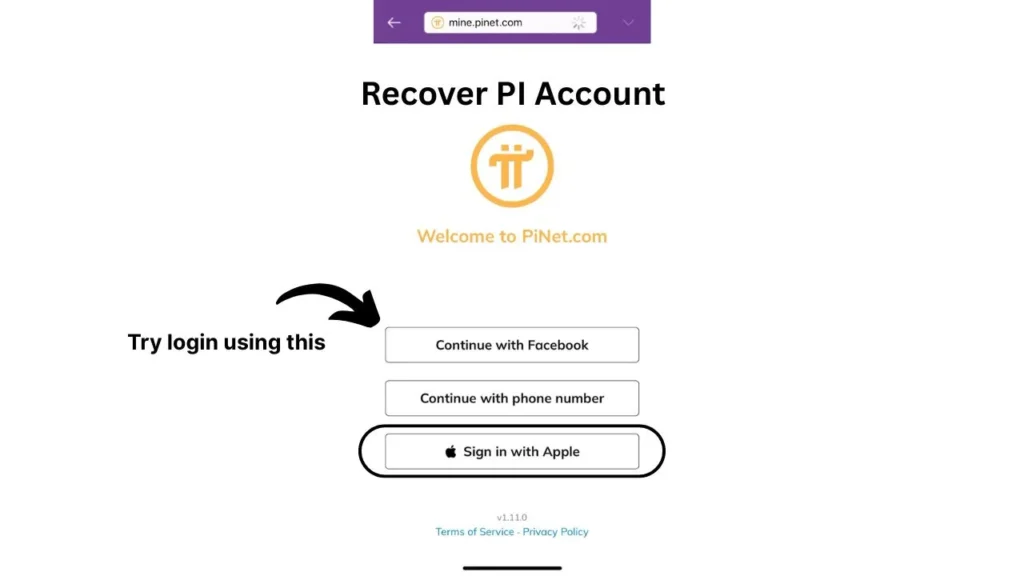
Before we dive into the recovery steps, you need to figure out how you originally signed up. Pi Network lets you create an account in three ways:
- Phone Number
- Facebook Account
- Email (Google Account)
➡️ If you used Google to sign up, congratulations—you can recover your account using email!
💡 Pro Tip: Not sure how you signed up? Think back to when you first joined Pi. Did you click “Continue with Google” or “Sign in with Apple”? If yes, you used email.
Step-by-Step: How to Recover Pi Network Account with Email
Step 1: Open the Pi Network App
If you don’t have the app installed, download it again from Google Play Store or Apple App Store.
Step 2: Click on “Continue with Google” or “Sign in with Apple”
- If you signed up using Gmail, click “Continue with Google.”
- If you signed up using Apple ID, click “Sign in with Apple.”
Make sure you are using the same Google or Apple account that you used when you first joined Pi.
👉 Note: If you don’t remember which email you used, check all your inboxes for old Pi Network emails. Search for “Pi Network” or “KYC” to find related messages.
Step 3: Follow the Prompts to Log In
Google and Apple will handle the login process. If everything matches, your Pi account will be restored automatically.
Step 4: Can’t Log In? Here’s What to Do Next
If Google or Apple can’t verify you, try these tips:
- Check if you are using the correct Google/Apple account
- Try logging in from a different device
- Check if there are any app updates and install them
- Ensure your device is connected to the internet
If all else fails, move to Step 5: Contact Pi Network Support.
Step 5: Contact Pi Network Support (If Needed)
If you still can’t recover your Pi account, don’t give up! Contact Pi Network support through these steps:
- Open the Pi Network App (even if you’re not logged in)
- Tap on “Help” or “Support” (usually in the menu or profile tab)
- Select “Account Recovery” or similar option
- Write a clear message explaining:
- You lost access and want to recover via email
- Which email you used (e.g., “I signed up with Google: myemail@gmail.com”)
- Any screenshots you have (like old emails from Pi)
✅ Bonus Tip: Be polite! Support teams are more likely to help quickly if you’re nice.
What If You Didn’t Sign Up with an Email?
If you realize you used a phone number or Facebook account, no worries! Here’s what you can do:
Phone Number Users:
- On the login screen, click “Continue with Phone Number.”
- Enter your original phone number and verify with SMS.
⚠️ Warning: If you changed your number and didn’t update it in Pi, recovery gets tricky. You’ll need to contact support and provide proof (like old screenshots).
Facebook Users:
- Simply click “Continue with Facebook” and log in with your Facebook credentials.
Common Mistakes When Trying to Recover a Pi Account
❌ Trying the wrong login method (example: trying phone number when you signed up with email)
❌ Using a different Google/Apple account
❌ Thinking Pi has a “forgot password” option (it doesn’t)
❌ Creating a new Pi account instead of recovering the old one
New Information: Can You Change Your Email Later?
One thing other blogs don’t tell you: As of 2025, Pi Network does not allow you to change your sign-in method (email/phone/Facebook) after account creation. So if you signed up with Google, you can’t later switch to Apple ID or phone number.
➡️ Why does this matter? Because knowing this prevents you from wasting time looking for an “email change” option that doesn’t exist!
How to Prevent Losing Your Pi Account Again
Here are pro tips to keep your Pi account safe:
✅ Write down how you signed up (email, phone, or Facebook) and keep it in a safe place.
✅ Save backup codes if offered during account setup.
✅ Link your email to your Google/Apple/Facebook securely so you never lose access.
✅ Keep screenshots of important Pi-related emails (like KYC approval).
✅ Stay updated on Pi Network announcements (they sometimes offer limited-time recovery options).
FAQs About Recovering Pi Account with Email
Q1: Can I recover my Pi account if I lost my email?
A: If you can’t access your email (Google or Apple), you’ll need to recover that email account first. Contact Google or Apple support to restore access.
Q2: Can I merge two Pi accounts?
A: No. Pi does not allow merging accounts. You must pick one and stick with it.
Q3: Will I lose my Pi coins if I can’t log in?
A: Sadly, yes. Your Pi coins are tied to your account. That’s why recovery is so important!
Conclusion: Take Action Now Before It’s Too Late!
Losing access to your Pi Network account can be stressful—especially as Pi’s value grows. But with the right steps (and now you know them all!), you can recover your Pi account with email and get back to mining and growing your coins.
✨ If this guide helped you, share it with friends! You never know who else might be locked out and quietly panicking.
Still stuck? Drop your situation in the comments—we’re here to help!
