While emulators are the most popular method for playing PUBG Mobile on PC, some users want to avoid using them due to performance issues or system requirements. If you’re one of those players, you’ll be happy to know there are alternative ways to play PUBG Mobile on PC without an emulator.
Here are two methods to play PUBG Mobile on a PC without an emulator:
Method 1: Using an Android Phone with Screen Mirroring
One of the best ways to play PUBG Mobile on your PC without using an emulator is by mirroring your phone’s screen to your computer. Screen mirroring apps allow you to project your mobile screen onto your PC, letting you play PUBG Mobile using your phone but on a bigger display.
Popular screen mirroring apps include:
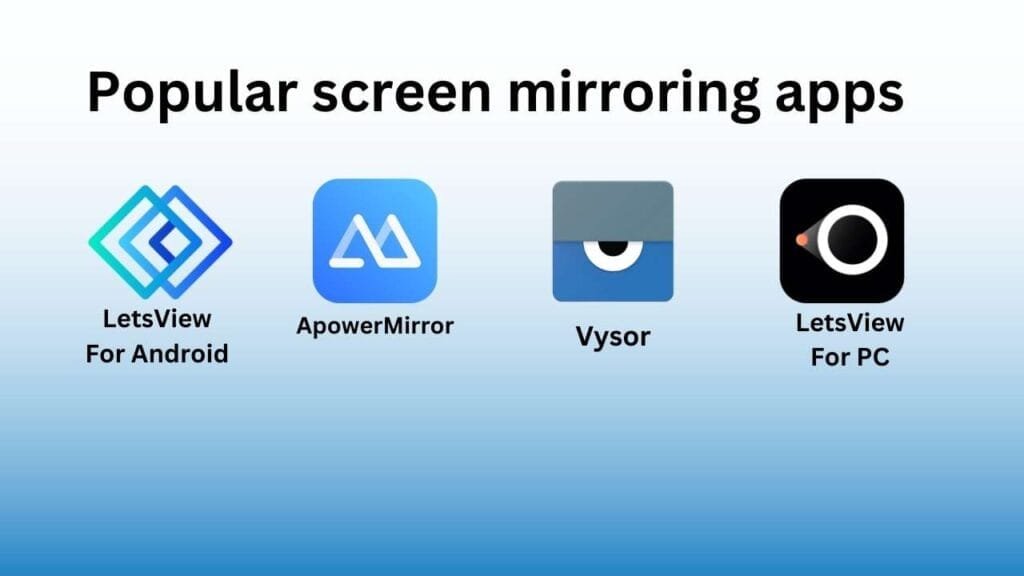
- ApowerMirror: A reliable screen mirroring app with minimal lag and the ability to control your phone from the PC.
- LetsView: A free app that offers a high-quality gaming experience with mirroring and recording features.
- Vysor: Another great option for screen mirroring that allows you to control your Android phone from your PC.
How to Mirror Your Phone to Play PUBG Mobile on PC
- Download and install a screen mirroring app (as shown above) on your phone and PC.
- Connect your phone to your PC via a wired USB or wireless cable, such as a mobile hotspot and Wi-Fi.
- Launch the app on both devices and start the mirroring process.
- Control the game on your PC with your mouse and keyboard, or continue playing on your phone while viewing the larger screen.
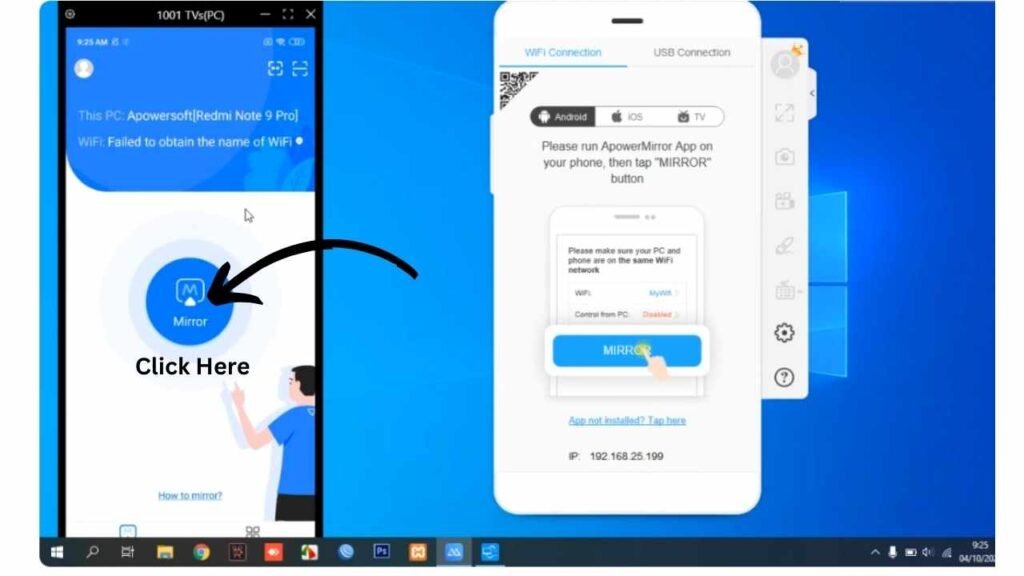
This method provides a seamless experience without the need for an emulator, though performance may vary depending on your network connection if you use Wi-Fi.
Note: Make sure both devices Mobile Phone and PC connect with the same internet.
Method 2: Use Android-x86 on PC
Another way to play PUBG Mobile on PC without using an emulator is by installing Android-x86, an open-source project that ports Android to PCs.
Also Read: How to Create Bootable USB using Rufus.
Follow these steps to install Android-x86:
- Download Android-x86 from the official website.
- Create a bootable USB to install android-x86 on your PC using software like Rufus and Power ISO.
- Boot your PC from the USB drive.
- You can learn how to install Android-x86 on your PC.
Also Read: How to Install Android x86 on PC Windows 10
- Once installed, set up Android just like you would on a mobile device.
- Install PUBG Mobile from the Google Play Store and start playing.
While this method can be more complicated than emulators, it can result in a smoother experience for those who prefer a native Android environment on their PC.
