Introduction
If you’ve ever wondered “How do I install games on my PC?” or “What is needed to run games on a PC?”, you’re in the right place. PC gaming offers endless possibilities, from high-quality graphics to extensive game choices, but getting started might seem overwhelming. In this guide, we’ll walk you through everything you need to know to start gaming on your PC—from what hardware is needed to how to install and play your favorite games. By the end, you’ll have all the tools to dive into the exciting world of PC gaming with confidence!
What is Needed to Run Games on PC?
When it comes to PC gaming, hardware is key. Unlike consoles, where games are built for standardized systems, PC games vary in their requirements. Here’s what you’ll need to run games smoothly on your computer:
1. Processor (CPU)
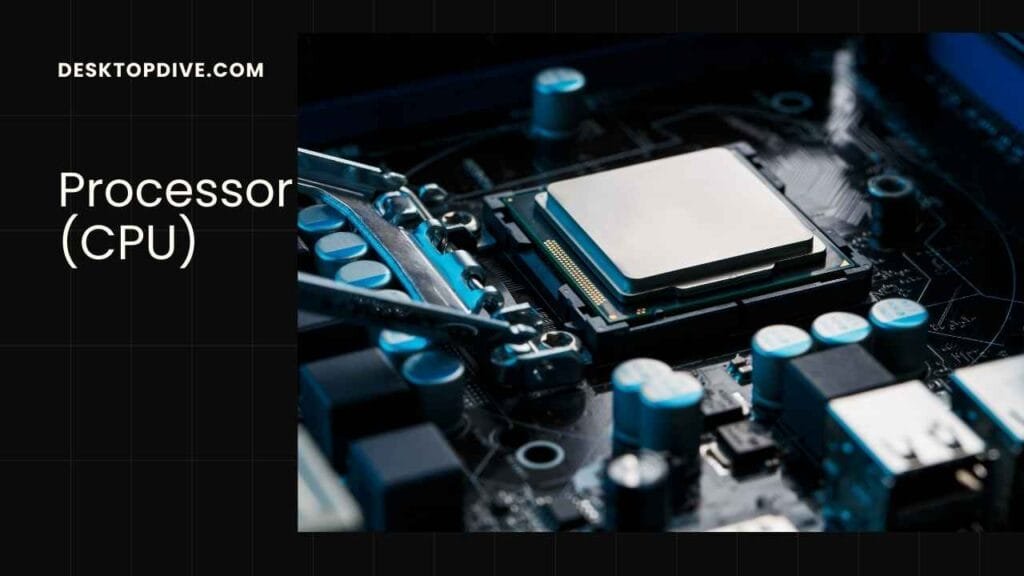
The CPU is the brain of your computer and plays a huge role in game performance. Most games recommend at least an Intel Core i5 or AMD Ryzen 5 processor for modern titles. A stronger CPU will ensure that your games load quickly and run smoothly, especially in more CPU-intensive games like strategy or simulation titles.
2. Graphics Card (GPU)

For gaming, your graphics card is often the most important piece of hardware. A dedicated GPU like the NVIDIA GeForce GTX 1070 or higher will allow you to play most modern games at good settings. If you’re aiming for 1440p or higher resolutions, a more powerful GPU, like an NVIDIA RTX series card, is ideal.
3. RAM

You’ll need at least 8GB of RAM for most games, though 16GB is recommended for smoother multitasking, especially if you plan to game while running other programs in the background.
4. Storage (SSD vs. HDD)

Games today are large, often requiring 50GB or more of storage space. While traditional hard drives (HDDs) work, Solid-State Drives (SSDs) are much faster and can dramatically reduce load times.
5. Operating System
Most modern games run on Windows 10 or 11, though some are compatible with Linux or macOS. Make sure your OS is updated regularly to avoid compatibility issues.
6. Monitor and Display
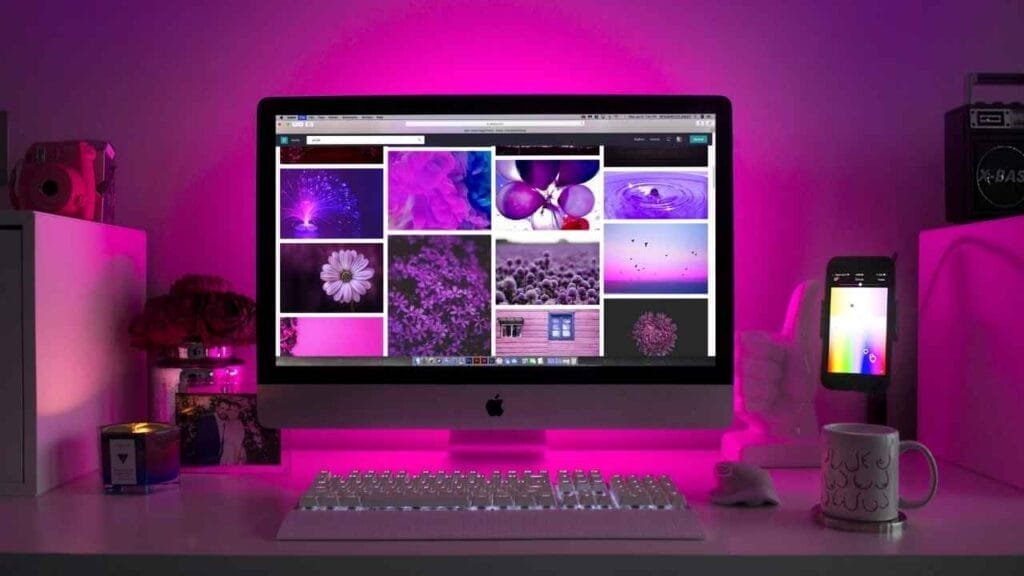
A high-refresh-rate monitor (120Hz or higher) and a resolution of at least 1080p are standard for gaming. If you’re aiming for 4K gaming, ensure your GPU and monitor can support it.
What is Used to Play Games on PC?
Once you’ve ensured your PC can handle games, it’s time to set up your gaming environment. There are multiple ways to interact with games on PC:
1. Mouse and Keyboard

This is the default setup for many PC gamers. It’s especially ideal for first-person shooters, real-time strategy games, and MOBAs. Keyboards allow for custom key bindings, and a mouse provides precise aiming.
2. Gamepad or Controller
For those who prefer a console-like experience, a gamepad is a great choice. Most PC games support popular controllers like the Xbox controller or PlayStation’s Dual Shock. They work seamlessly via USB or Bluetooth. Many gamers prefer gamepads for action-adventure, platformers, and racing games.
3. Gaming Accessories
Depending on your preferences, you may also want gaming accessories like:
- Headsets for in-game communication and immersive audio
- Gaming chairs for ergonomic comfort during long sessions
- Joysticks or racing wheels for specific genres like flight simulators or racing games
How Do I Install Games on My PC?
Now that your hardware is ready, let’s talk about installing games. There are several platforms and websites available to download games:
1. Digital Game Stores
Today, most games are purchased and downloaded digitally. Here are some popular platforms:
- Steam: The largest platform for PC games. After creating an account, you can browse the store, buy games, and download them directly to your PC.
- Epic Games Store: Known for its exclusive titles and frequent free game giveaways.
- GOG: Offers DRM-free games, meaning you can play offline without requiring the platform to be open.
- Origin, Uplay, Battle.net: Publisher-specific stores for games like EA, Ubisoft, or Blizzard titles.
2. Physical Copies
Though less common, some games are still sold as physical discs. If you purchase one, insert the disc into your PC’s optical drive (if available) and follow the installation prompts. Often, you’ll still need to connect to the internet to download updates or additional files.
3. Installation Process
The process is similar across platforms. Once you purchase or redeem a game, here’s what to expect:
- Download the Installer: This could be from Steam, Epic, or another digital platform.
- Run the Installer: It will download the game files to your PC.
- Launch the Game: Once installation is complete, you can start the game from your desktop or game platform’s library.
4. System Requirements Check
Before buying a game, always check its system requirements to ensure your PC can handle it. Platforms like Steam list these details on the game’s store page. If you’re unsure of your PC’s specs, tools like PC Game Benchmark can help compare your PC against the game’s requirements.
Optimizing PC for Gaming
To get the best performance out of your PC, you may need to tweak some settings. Here’s how you can optimize your system:
1. Update Your Drivers
Always keep your GPU drivers updated. Both NVIDIA and AMD regularly release updates that optimize game performance.
2. Adjust In-Game Settings
Most games have adjustable settings that allow you to tweak the graphics quality, resolution, and frame rate. Reducing some settings (like shadows or anti-aliasing) can drastically improve performance, especially on older hardware.
3. Use Game Boosters
Some programs like Razer Cortex or MSI Afterburner can optimize system performance by freeing up memory and prioritizing gaming processes.
4. Close Unnecessary Programs
Before launching a game, close background applications that aren’t needed. This ensures more of your PC’s resources are dedicated to gaming.
Common Issues and How to Fix Them
1. Game Won’t Run
If a game won’t start, ensure all your drivers are updated. You might also want to verify the integrity of game files, which platforms like Steam offer as an option.
2. Low FPS (Frames Per Second)
Low FPS can be due to high graphics settings, outdated drivers, or insufficient hardware. Lowering your in-game graphics settings can help, as can upgrading your hardware.
3. Crashes and Freezes
Frequent crashes may indicate hardware issues, insufficient RAM, or overheating. Make sure your PC is well-ventilated and that you have enough free memory.
Conclusion
PC gaming can seem a bit overwhelming at first, but with the right setup and guidance, it becomes an incredibly rewarding experience. Whether you’re using a keyboard and mouse, or a game controller, the PC offers a flexible, customizable gaming experience that can suit any style of play. From checking your system’s compatibility to installing and optimizing your games, the steps are straightforward and will quickly become second nature. Now that you know what is needed to run games on a PC and how to install them, it’s time to dive in and explore the world of PC gaming!
